I’m inclined to give AskHistorians a pass. There is no community on Reddit that tries as hard as they do to moderate their way around the limitations of the platform and its management.
The verified posters tend to be millennial academics with masters or PhD’s in history or closely related fields, and they take the name of the community seriously. You are there to ask a historian a question, and if none answers, then so be it.
And I agree, pushing past the obvious dog whistle to go somewhere the data doesn’t lead is a way to weaken what should be a self-evidently powerful argument that the Trumpers are embracing ever-more-openly fascist positions on, well, everything.






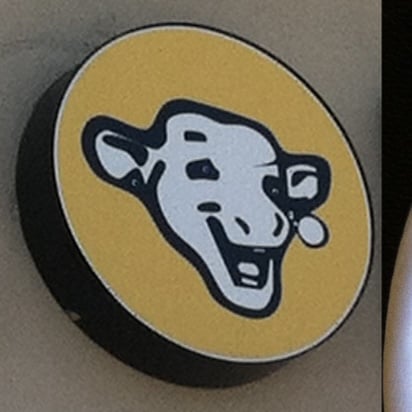



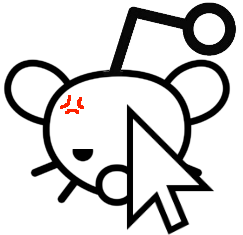


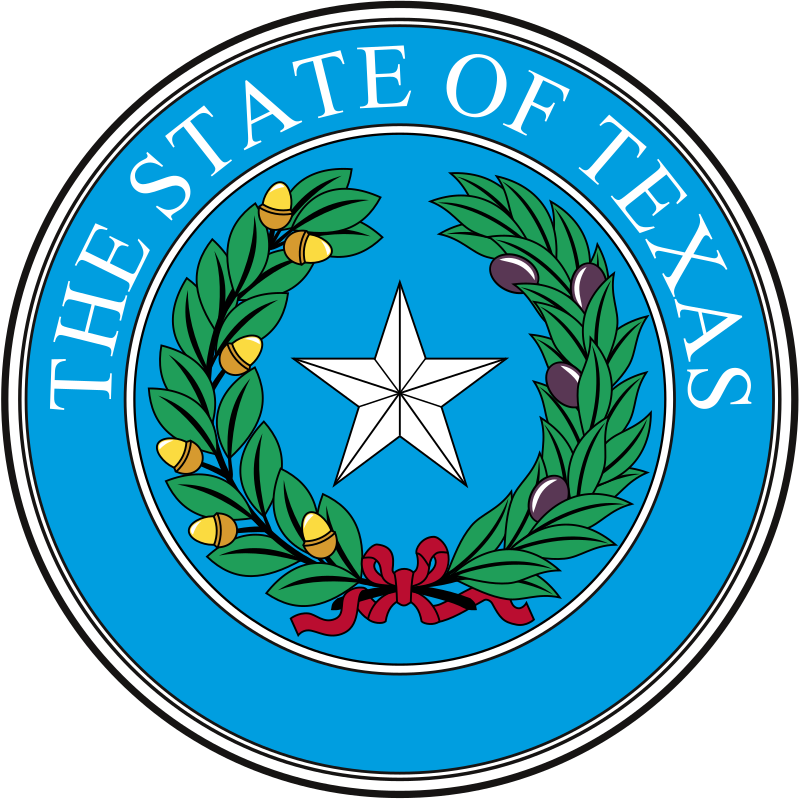




Trump. Donald Trump specifically finds this attractive. I also think he personally gets off on the fact that women would put themselves through significant and painful elective surgery just to try to look good for men generally, and especially when it’s for him specifically.